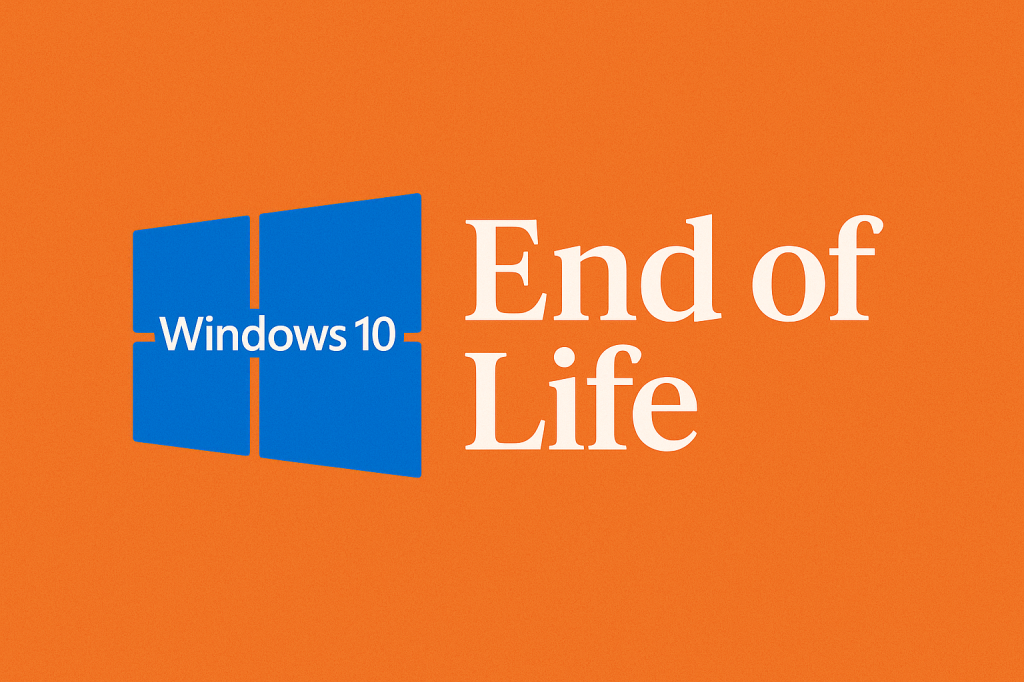Windows 10 has been a reliable operating system for millions of users worldwide since its release in 2015. However, like all software, it has a lifecycle, and Microsoft has announced that Windows 10 will reach its End of Life (EOL) in October 2025. If you are still using Windows 10, it’s important to understand what this means and how to prepare for it.
What Does End of Life (EOL) Mean?
When Microsoft declares an OS as End of Life, it signals the end of official support. This includes:
-
No Security Updates: Your PC will no longer receive patches for vulnerabilities, leaving it more susceptible to malware and cyberattacks.
-
No Feature Updates: Windows 10 will stop receiving new features or performance improvements.
-
No Technical Support: Microsoft will no longer provide assistance for troubleshooting or fixes.
Continuing to use Windows 10 after EOL could put your personal data, business information, and devices at risk.
Windows 10 End of Life Timeline
Microsoft has a clear roadmap for the Windows 10 lifecycle:
-
Release Date: July 29, 2015
-
End of Support: October 14, 2025
-
Extended Support: Not applicable beyond this date
After October 2025, Windows 10 will officially be unsupported. That means no updates, no security patches, and no technical assistance from Microsoft.
Why You Should Care About EOL
Using an unsupported operating system carries serious risks:
-
Cybersecurity Threats: Without security updates, your system becomes vulnerable to viruses, ransomware, and hacking.
-
Compatibility Issues: New software and hardware may not support Windows 10.
-
Compliance Risks: Businesses may face compliance issues if they continue using unsupported software.
In short, continuing to use Windows 10 after EOL is risky, especially for sensitive business data or personal information.
Options to Prepare for Windows 10 EOL
If you’re using Windows 10, you have a few options:
1. Upgrade to Windows 11
Microsoft’s latest OS, Windows 11, offers:
-
Enhanced security features (TPM 2.0, Secure Boot)
-
Modern interface and productivity improvements
-
Regular updates and support
Check if your PC is compatible using the PC Health Check Tool.
2. Continue Using Windows 10 (Not Recommended)
You can technically keep using Windows 10 after EOL, but this comes with security risks. If you choose this route:
-
Use third-party antivirus software
-
Avoid sensitive work online
-
Limit software updates from untrusted sources
3. Switch to an Alternative OS
If upgrading isn’t an option:
-
Linux distributions (Ubuntu, Fedora) are free, secure, and lightweight alternatives.
-
Other platforms may provide longer support cycles.
Steps to Upgrade to Windows 11
Here’s a simple roadmap for upgrading:
-
Backup Your Data: Ensure all files, documents, and settings are safely backed up.
-
Check System Requirements: CPU, RAM, TPM 2.0, Secure Boot, and storage space.
-
Use Microsoft’s PC Health Check Tool: This will tell you if your device is ready.
-
Install Windows 11: Download and install from Microsoft’s official website.
-
Update Drivers and Software: Ensure all apps and drivers are compatible with Windows 11.
Conclusion
Windows 10 has served users well, but October 2025 marks the end of its lifecycle. It’s crucial to prepare ahead of time to avoid security risks, compatibility issues, and data loss. Whether you upgrade to Windows 11 or switch to another OS, planning now will save you headaches later.
Remember: End of Life is not the end of your computing journey—it’s an opportunity to step into a more secure and modern operating system.